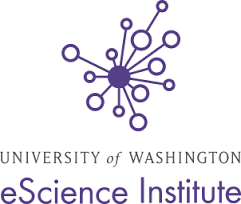Creating and publishing an AFQ-Browser instance¶
After Installing AFQ-Browser, you can run the program on mat files generated
by AFQ or on the stats directory created by TRACULA (or data from other tractometry software formatted according to The AFQ-Browser data format).
For an example, download this mat file, and run:
afqbrowser-assemble /path/to/afq.mat
You will be prompted to provide a title for the page, as well as a sub-title,
and you can add links from both of these (we use these links to refer back to
the paper describing the dataset, see
this site for an example). This
will create a folder called AFQ-browser in your current file-system
location, containing the materials for your AFQ-Browser instance
(alternatively, use the -t flag to provide another file-system location as a
target).
To view the assembled website, run:
afqbrowser-run
Per default, this will look for the instance of AFQ-Browser in your current
file-system location (provide another target using the -t flag). Open a
browser pointing to http://localhost:8080 ,
to view the visualization of these data and to interact with it (another port
can be set using the -p flag). The variables in the metadata table are
created based on the variables that are stored in the mat file of the afq.mat file.
Note
Binder integration (see Integration of AFQ-Browser and Binder) will not work if you are running your instance locally. To activate Binder integration you must publish your instance to GitHub (see below).
Publishing your website¶
To publish your website to GitHub you will need a GitHub account. If you don’t already have one, start by creating a GitHub account. Then run the following sequence:
afqbrowser-assemble # Run this only if you haven't before
afqbrowser-publish /path/to/target/ reponame
Where /path/to/target points to the folder that was created by
afqbrowser-assemble, and reponame will be used to create the URL of the
website. You will be prompted for your GitHub user-name and password, and the
URL will be https://username.github.io/reponame. If you also provide an
input to the optional -o flag with the name of a GitHub organization that you are a member
of (and are allowed to create new repositories for!), the website URL will be:
https://orgname.github.io/reponame.
If you use two-factor authentication to access GitHub, you’ll need to
create a personal access token
to use afqbrowser-publish. After creating your token, store it in a safe
place. afqbrowser-publish will ask you for this token to login to GitHub.
Leave the password field blank to tell afqbrowser-publish to give you a
prompt for your token.
Note
When you publish an AFQ-Browser instance to GitHub, we also
record your website in AFQ Vault.
See Long-term data preservation.