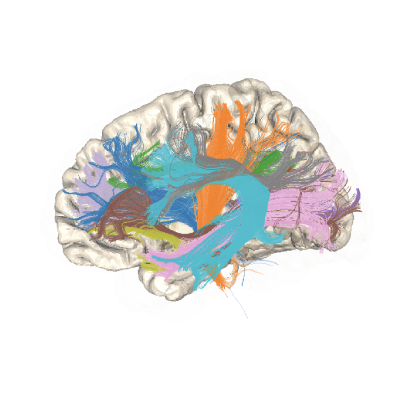Adding Tasks to the pyAFQ Workflow#
pyAFQ provides methods for performing tractography, registration, bundle recognition, visualization, tract profiling, and other elements of tractometry. Additionally, pyAFQ provides a simple UI (which can be accessed as an API or CLI) for running part or all of the tractometry pipeline on a given dataset.
This UI uses Pimms (a Python immutable
data structures library) as its workflow engine. Individual tasks in this workflow
are specified in the AFQ/tasks folder. The tasks are split up into 5 files in the
AFQ/tasks folder:
data.py, mapping.py, tractography.py, segmentation.py, and viz.py. If you want
to add new functionality to the pyAFQ workflow, first decide which file to
put it in. Try to keep similar functionality in the same file. All tasks are
decorated with @pimms.calc(“output_name”), where output_name is used as
input to other tasks and can be accessed by the user through the
AFQ.api.group.GroupAFQ object.
When a user instantiates an AFQ.api.group.GroupAFQ object, a Pimms plan is
created using a selection of tasks based on the configuration provided by
the user. Each task file has a get_{task filename}_plan method which is
called by the AFQ.api.group.GroupAFQ class (for example, in AFQ.tasks.data
there is: AFQ.tasks.data.get_data_plan()). This method uses the user’s
configuration choices (which it takes as input) to construct a Pimms plan
from the tasks in the file. In most cases, new tasks can simply be added to
the list of tasks being passed to with_name. These tasks are always added
to the plan; however they will only be called if the user needs them. In a few
cases, additional logic is required, like when two different tasks compute the
same output, or if the task being provided by a Definition-inherited object
(see the source of AFQ.tasks.mapping.get_mapping_plan() for an example
of both).
The outputs of each task can be accessed by the user through the AFQ object using the export method, such as myafq.export(“b0”). Descriptions for these methods are taken from each tasks’ dosctring. Additionally, if there are any parameters in your task which the user should input, make them a kwarg with a reasonable default, and add a description to the docstring in a properly formatted parameters section. Do not use the % character in task docstrings, as this will lead to an error in parsing the docstring.
Task Decorators#
When adding a new task, check AFQ.tasks.decorators to see if any of those decorators would be useful. Here are descriptions of some useful decorators:
AFQ.tasks.decorators.as_file(): in pyAFQ, we often save derivatives to the disk so they can be reused in later runs. This decorator implements an if statement: if the file already exists, return that, otherwise generate the file with a BIDS-compliant filename using the output of the task. To use this decorator, your task must return two objects: (1) either a Nifti1Image, StatefulTractogram, or pandas dataframe, and (2) a dictionary containing metadata. Provide the decorator with the suffix you want the file to have and whether or not tracking or segmentation information should be included in the BIDS-compliant filename.AFQ.tasks.decorators.as_fit_deriv(): this decorator is useful for implementing both DTI and DKI derivatives. You provide it with which model you are using, either “DTI” or “DKI”. It creates a metadata dictionary using the location of the model params file and converts the derivative data into a Nifti1Image, both of which can then be passed toAFQ.tasks.decorators.as_file(). To use this decorator, your task must return the derivative data as an ndarray.AFQ.tasks.decorators.as_img(): this decorator simply converts the ndarray output of a task into a Nifti1Image, typically to be passed toAFQ.tasks.decorators.as_file(). To use this decorator, task must return two objects: (1) data as an ndarray and (2) a dictionary containing metadata.
Checklist for Adding Tasks to the pyAFQ Workflow#
This is what you must do each time you add a task to the workflow:
Add your task to the relevant tasks file with the pimms.calc decorator.
Check AFQ.tasks.decorators for useful decorators that may simplify the code.
Add your task to the get_{task filename}_plan method.
Add a docstring to describe the output, as well as any parameters that the user would input.
In most cases, you should only have to edit the tasks file which you are adding
to. The API (AFQ.api.group.GroupAFQ) automatically reads these files to
construct its workflow.